2. Submitting Samples¶
Samples (that are supported file types) can be submitted to Threat Grid either automatically or manually for analysis.
Note
It is best practice to query a sha256 hash of your submission prior to submitting a sample to discover if it’s already been analyzed. Querying for an Observable. This will save time and stop the reanalyzing of the same file multiple times.
2.1. Requirements¶
There are seven minimum required features for an integration with Threat Grid:
- Ability to enter an API key
Note
To receive an API key go to the Threat Grid dashboard and click your username in the top right corner. Then click My Account and then Generate API Key.
Ability to change the URI to allow for regional and appliance operability
- Use https://panacea.threatgrid.com/cloud.json to get a list of current regional clouds
Link back to the sample in the Threat Grid portal
Display the Threat Score for the sample
Render at a minimum the Behavioral Indicator count from the sample
Allow user to enter tags
Allow users to select privacy
Allow users to select VM
- Use the /api/v3/configuration/vms to get a list of options to present to the user
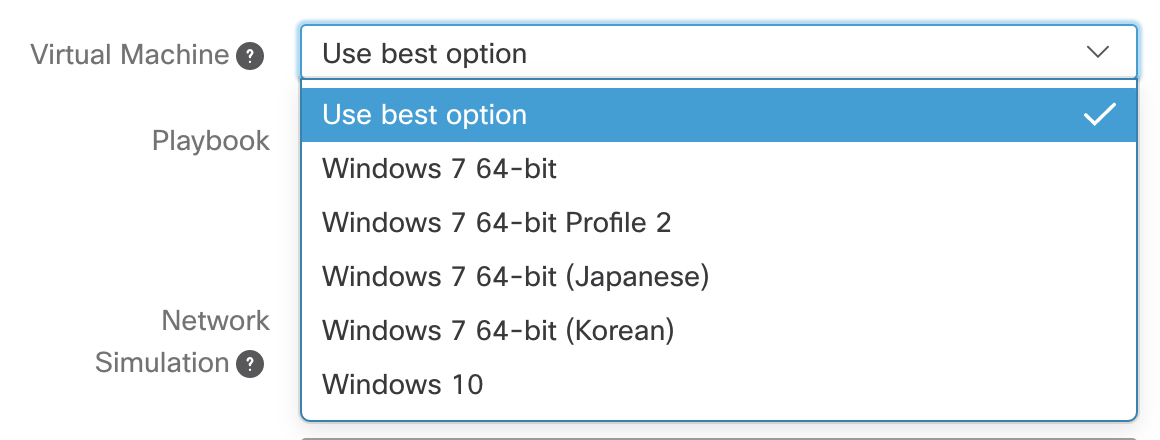
Allow user to select playbook
- Use the /api/v3/configuration/playbooks to get a list of options to present to the user
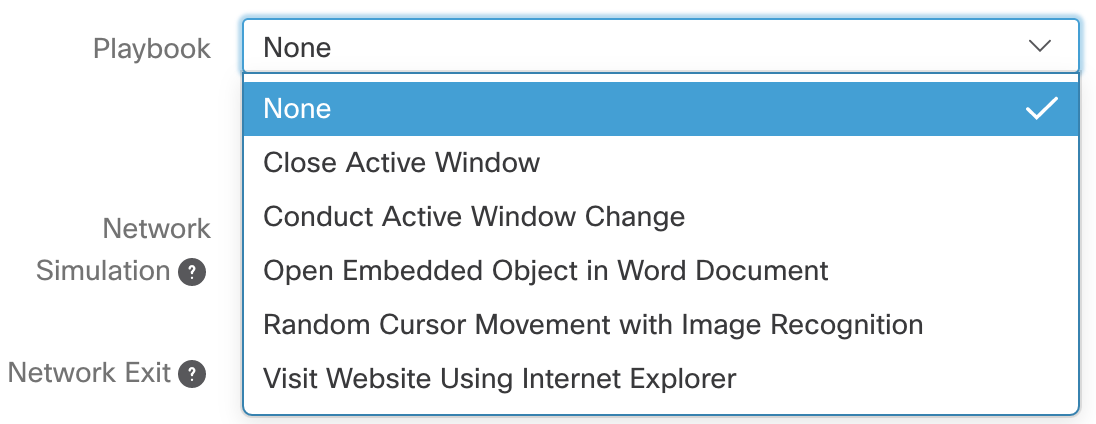
- Allow user to select network simulation
- Use the /api/v3/configuration/network-exits to get a list of options to present to the user
- Use the network exits where the simulation is not “none” (eg. As Needed or All Simulated)

- Allow user to select network exit
- Use the /api/v3/configuration/network-exits to get a list of options to present to the user
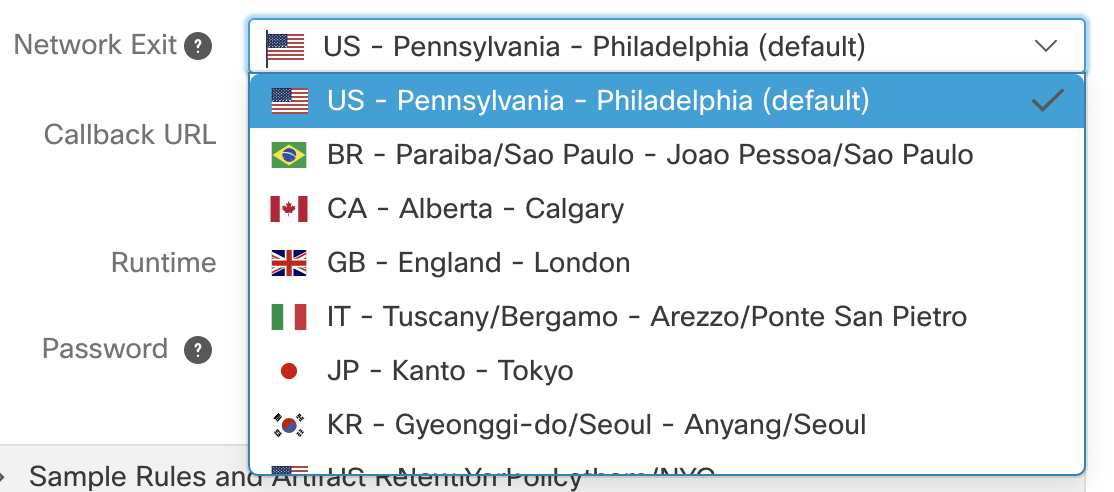
- Allow user to enter a password for password protected documents and archive submissions
- Allow users to enable classification using the classify parameter
Note
There are seven additional features that make for a more thorough integration with an improved workflow and user experience:
- Get Glovebox URI
- Render / Parse full anlysis.json results
- Provide easily saved / copied list of IPs, Domains, Hashes, etc…
- Download artifacts, video, pcap
- Rate Limit Information
- Allow users to limit the number of daily submissions either by hard limit or % of rate limit
- Allow users to choose which file types are submitted
2.1.1. Automated Submission Requirements¶
Limit submissions to appropriate supported file types
- Even though html and js files are supported, it often doesn’t make sense for a system to automatically submit every html or js file it sees
Check if a file has been submitted in the organization within a configurable time window no less than 15 minutes and do not resubmit if it has
2.1.1.1. Automated Submission Requirements for Archives¶
- Extract the contents of the archive and submit the appropriate supported file types individually
2.2. Common API Endpoint Examples¶
Note
To view the complete and up to date Threat Grid documentation and release notes head to the help page in the Threat Grid portal here.
2.2.1. Submitting a File¶
http
POST https://panacea.threatgrid.com/api/v2/samples&api_key=12345abcde HTTP/1.1
http
POST /api/v2/samples?api_key=12345abcde HTTP/1.1
Content-Type: application/x-www-form-urlencoded
Host: panacea.threatgrid.com
Content-Disposition: form-data; name="sample"; filename="test_file.txt"
Content-Disposition: form-data; name="network_exit"
Content-Disposition: form-data; name="private"
Content-Disposition: form-data; name="vm"
curl -XPOST -F "sample=@readme.doc" -F api_key=MY_API_KEY
https://panacea.threatgrid.com/api/v2/samples
Example response:
{
"api_version": 2,
"id": 5760911,
"data": {
"tags": [
""
],
"md5": "8f3a3bc8c6ff1a9ebf39e29e31054ddb",
"private": true,
"analyzing": true,
"vm": "win10",
"submission_id": 876379151,
"state": "wait",
"login": "jwick",
"sha1": "3cebd815a45a3014498cfaa6c224071736f22f61",
"filename": "safe.pdf",
"status": "pending",
"submitted_at": "2020-02-05T21:57:37Z",
"id": "3c9b42a4dc08e2d61074f21e951446b0",
"sha256": "73661efe4d40c8e1760052717f3df40ef0db74cfdc0b29f3c7f8bfd7c5b8a1ff",
"os": ""
}
}
2.2.2. Check State of a Sample¶
There are 6 possible results for a sample state:
- wait
- prep
- run
- proc
- succ
- fail
http
GET https://panacea.threatgrid.com/api/v2/samples/$ID/state&api_key=12345abcde HTTP/1.1
Example response:
{
"api_version": 2,
"id": 264041,
"data": {
"state": "succ"
}
}
2.2.3. Check State of Multiple Samples (Recommended)¶
There are 6 possible results for a sample state:
- wait
- prep
- run
- proc
- succ
- fail
http
GET https://panacea.threatgrid.com/api/v2/samples/state&api_key=12345abcde HTTP/1.1
Example response:
{
"api_version": 2,
"id": 5035068,
"data": [
{
"sample": "060f667866af6cd8a47e0f4846905209",
"state": "succ",
"status": "job_done"
},
{
"sample": "3c9b42a4dc08e2d61074f21e951446b0",
"state": "succ",
"status": "job_done"
},
{
"sample": "3e91622a01a8557db849a516d98cc8c4",
"state": "succ",
"status": "job_done"
},
{
"sample": "b03537e69f24f0e8cc3cffcda0b04be7",
"state": "succ",
"status": "job_done"
}
]
}
2.2.4. Download Analysis Elements¶
2.2.4.1. Runtime Video¶
http
GET https://panacea.threatgrid.com/api/v2/samples/$ID/viedo.webm&api_key=12345abcde HTTP/1.1
2.2.4.2. Analysis JSON¶
http
GET https://panacea.threatgrid.com/api/v2/samples/$ID/analysis.json&api_key=12345abcde HTTP/1.1
2.2.4.3. Process Timeline JSON¶
http
GET https://panacea.threatgrid.com/api/v2/samples/$ID/processes.json&api_key=12345abcde HTTP/1.1
2.2.4.4. Network PCAP¶
http
GET https://panacea.threatgrid.com/api/v2/samples/$ID/network.pcap&api_key=12345abcde HTTP/1.1
2.2.5. Get Glovebox URI¶
Via a feature called ‘Glovebox’ Threat Gird allows users to interact with samples while the VM they are being analyzed in is running. The URI to the Glovebox environment can be loaded in an iFrame allowing users to interact with samples from within your UI.
Note
The glovebox_url is only available when the sample state is “run”
For this endpoint the URI is .data.glovebox_url:
http
GET https://panacea.threatgrid.com/api/v2/samples/$ID&api_key=12345abcde HTTP/1.1
For this endpoint the URI is .data.items[].glovebox_url:
http
GET https://panacea.threatgrid.com/api/v2/samples?id=%24ID&api_key=12345abcde HTTP/1.1
Example:
{
"api_version": 2,
"id": 8681325,
"data": {
"tags": [],
"md5": "d60afc39d34d9e5bf49f679b2ad35778",
"glovebox_url": "https://glovebox.rcn.threatgrid.com/glovebox/bKzIvrpFRSS0hCtizvo6tgGQoe_8y9EdYzBiGvBEN7iYHFvsoGi8vKRSUJVBw2e2/",
"started_at": "2020-10-16T12:22:20Z",
"vm": "win7-x64",
"submission_id": 1025369450,
"state": "run",
"login": "jwick",
"sha1": "6ec891d45ea89a443fc1809b9c7655b204305e2d",
"filename": "d60afc39d34d9e5bf49f679b2ad35778",
"status": "analyzing_sample",
"submitted_at": "2020-10-16T12:22:20Z",
"id": "981c5beca068bcbca452509541c367b6",
"sha256": "125273cbe4b01ecb380573766dd83791f66d0a6e85f2e6ab99a62e40c83e7542"
}
}
2.3. Rate Limit Information¶
Threat Grid organizations have a limited number of submissions per 24 hour period. It may be useful to fetch this information and render it in the UI so user can easily see how much of their limit remains. Doing this requires the use of two API calls.
First:
Get the login associated with the API key using /api/v3/session/whoami
http
GET https://panacea.threatgrid.com/api/v3/session/whoami&api_key=12345abcde HTTP/1.1
{
"api_version":3
"data":{
"title":"Widget Wrangler"
"login":"JohnnyMac"
"name":"John McCarthy"
"organization_id":8
"email":"jmccarthy@threatgrid.com"
"role":"user"
}
}
Store the value found at data.login and use it in the second API call.
Second:
Query the Rate Limit using /api/v3/users/:login/rate-limit.
This will return the rate limit for the user and organization. If the value of .data.user.submissions-available is NULL
it means there is no limit set for the user and the value of organization limit .data.organization.submissions-available will apply.
http
GET https://panacea.threatgrid.com/api/v3/users/$login/rate-limit&api_key=12345abcde HTTP/1.1
{
"api_version": 3,
"id": 9058684,
"data": {
"user": {
"submission-rate-limit": [],
"submission-wait-seconds": 0,
"submissions-available": null
},
"organization": {
"submission-rate-limit": [
{
"samples": 1000,
"minutes": 1440,
"submissions-available": 1000,
"submission-wait-seconds": 0
}
],
"submission-wait-seconds": 0,
"submissions-available": 1000
}
}
}